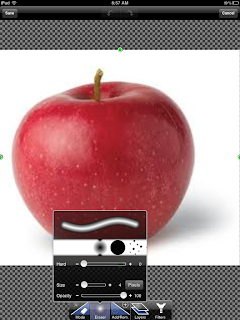As an early intervention teacher, an important part of my job is supporting parents in their understanding of child development. Parenting is a undoubtedly a tough job, and these little ones do not come with a manual. Parents are navigating the world of tantrums, potty training, biting and picky eating. Parenting in the 21st century brings the additional daunting task of learning to navigate through the world of technology that is permeating our lives and the lives of our children. In my experience, much like educators, there are parents who embrace technology and those who see it as inherently evil. Either way, technology can not be ignored and parents need to be media smart.
Working on an assignment for my technology course prompted me to write this blog post. I am creating a lesson plan that is supported by technology. I chose parents as my students. The objective of my lesson is to provide parents of preschoolers and toddlers information about using video with their children. On the lesson plan template, I was instructed to list learner standards that are addressed through my lesson. The International Society for Technology in Education, ISTE, provides
standards related to technology skills for teachers and students, but I couldn't locate any formal standards for parents. My findings included many suggestions that I could adapt into a standard like statement, but, a majority of these suggestions were meant for parents of older children and were frequently specific to social media. In this post, I wanted to create my own list of skills, specific to parents of preschoolers and toddlers. I was going to call these, "standards", but then realized that sometimes the word "standards" conjures up a negative image and feeling in educators. Instead, I decided to call this a skill set. Here is my recommended skill set for parents of preschoolers and toddlers related to technology. I have included a parallel skill set for educators who support parents of young children.
1. Parents need to have a foundational knowledge of what is developmentally appropriate for their child so that they are using appropriate technology in an appropriate way. Parents of children with special needs need to have a strong understanding of their children's needs and learning styles so that they can be successful in using technology to support their child's learning.
I
mplications for parent educators: Helping parents understand their child's unique strengths and needs is often the primary focus of early interventionists. This process should be well established so it can be applied to discussions around the use of technology to support learning. Educators need to know how to apply all that we know about supporting children's development to the use of technology. Educators need to know how to model developmentally appropriate use of technology and teach parents guiding principles for selecting appropriate digital media and technology.
2. Parents need to understand the impact technology can have on their child's development and learning. Basically they need to know the good, the bad and the ugly. Parents need to understand how the proper application of technology can enhance and support their child's development. They also need to understand how uninformed decisions can lead to inappropriate use which can have a negative impact on their child's development.
Implications for parent educators: Educators need to be involved in the ever increasing discussions that are occurring in our field related to technology. There is a great deal of conflicting, confusing and sometimes controversial research and opinions related to this topic. Educators need to access current information and discussions so that they can provide parents with assistance in sorting through all the hype, and developing guidelines for the use of technology that they are comfortable with and can support in their home. A great starting point for educators is becoming familiar with the recently released
joint position statement from the National Association for Education of Young Children and the Fred Rogers Center for Early Learning: Technology and Interactive Media as Tools in Early Childhood Programs Serving Children from Birth through Age 8.
3. Parents need to know how their children will be using technology. They need to know how to use the technology. It is very difficult to monitor and guide the use of the technology a child is accessing if you do not know how to use it.
Implications for parent educators: Educators need to have a basic understanding of a variety of technology so they can guide parents.
4. Parents need to know how to find reputable sources for information related to technology so that they can make informed decisions.
Implications for parent educators: Educators need to filter and collect information to share with parents, building a broad base of resources to pull from in order to support the parent. Educators need to teach parents how to filter and collect information.
5. Parents need to know how to set limits, monitor use, and provide the safest experience possible for technology use.
Implications for parent educators: Educators need to provide training to parents in these strategies and/or lead them to resources so they can learn this on their own.
6. Parents need to be appropriate role models in their use of technology in order to get their toddler or preschooler started on the journey towards being a good digital citizen. Parents need to model balance and moderation. They need to be aware of what they are viewing in their child's presence. They need to understand the value of and model "unplugged" alternatives to media use such as creative play, reading, outdoor activities, and family time away from technology.
Implications for parent educators: Educators need to encourage balance and moderation, highlighting the importance of "unplugged" activities in child development. Educators need to guide parents in finding interactive uses of technology. Educators should develop examples of ways in which technology might be used to support outdoor play, art, creative play, and other tried and true ingredients to a happy, healthy childhood.
I know this is just the beginning of a list of skills that would be helpful for a 21st century parent of young children to possess. This same set of basic skills applies to parents of children with special needs, yet there may be some additional considerations for these parents. Maybe that will be a topic of a future post. What skills would you add to this list?