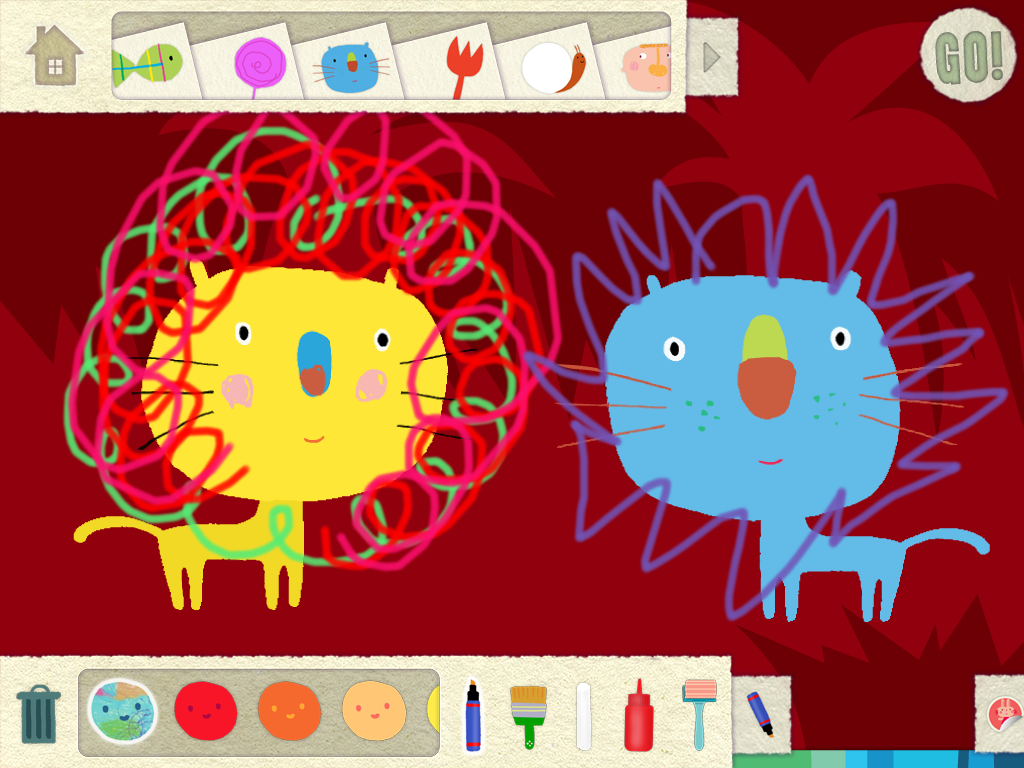Recently, I have been asked to make recommendations regarding digital storytelling apps. I am finally feeling like I have had enough experience with a variety of apps that I can make better informed suggestions. In this post, I will focus on teacher created stories and the app,
Book Creator. Special Education teachers create books for many purposes including social stories, vocabulary development, and targeted literacy instruction. In the past, creating customized books was very time consuming and involved scissors, glue, copying, laminating and binding. Technology has made this task much less daunting.
The combination of two features, the ability to add audio and the sharing options, make Book Creator a very useful app. Book Creator works well if you are using 1-2 photos per page and need to have audio. The audio feature is a necessity with young learners who can't read independently. The sharing options are more extensive than many other digital storytelling apps. The finished product is an epub file. If a student is going to be accessing the book on the iPad, the book can be opened in iBooks and the audio remains. If you need to share the book so it can be accessed on a device other than the iPad on which it was created, you can open the file in Dropbox. Once I had the file in Dropbox, I pulled it onto my desktop. I ran into a road block when I tried to open the file on my computer because I didn't have anything installed that could read epub files. My next step was to download the Chrome Extension,
Readium. Once the file was in Readium, it opened and the audio remained. You could put the file in a shared folder on Dropbox and make it available to other teachers. There is also an option to email the file as an iBook or as a PDF, which would work well for sharing the support with parents. If a hard copy of the book is needed, there is an option to print.
 |
| Book created with Book Creator on iPad, opened in Readium. |
I highly recommend Book Creator for the purpose of making materials to support students with special needs. It is easy enough that it can also be used by young learners to create their own books. Here are some ideas of instructional materials that could be made using this app:
Preschoolers
Create social stories: how to stand in line, how to ask a friend to play, how to cope with setbacks.
Create customized books with targeted vocabulary.
Create books to support speech/language goals such as functions, classification, and opposites.
Create visual schedules and sequence boards.
Toddlers/Home based
Create customized books of family members.
Create books with targeted household vocabulary.
Create books with audio from a family member who may not be available to read in person such as a grandparent or a parent in the military.
Create customized books dealing with situations that may create anxiety such as separation from a parent at child care.
Create a book preparing a toddler for a new experience such as a visit to the doctor.
Create a book from the child's point of view about sensory challenges to share with other family members.
Are you special educator using digital storytelling tools to create instructional materials? What apps have you found useful? What types of materials are you creating?