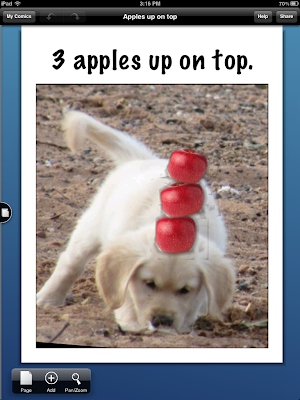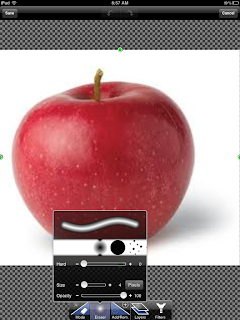|
| Created on the iPad with Pages |
Self regulation skills has been a hot topic among the Kinderchat network on Twitter. I have learned so much from these connected educators as they discuss this topic. They have been sharing resources and ideas for supporting the development of these skills in young learners. These educators are aware of how complicated the concept of self regulation is and how important it is in a child’s development. Studies are finding strong connections between a child’s ability to self regulate and later academic success. Self regulation skills also play a critical role in a young learner’s social success. There are some children who need more support than others in developing and demonstrating self regulation skills. There is great variation in self regulation skills at the preschool level. Factors such as temperament, social history, social stressors, prematurity, and medications can affect a young learners ability to develop self regulation skills. Some children need specialized instruction especially in regulating activity level and emotions.
The 5 point scale is a tool that is valuable in teaching self regulation skills. Kari Dunn Buron is the teacher who can be credited with the concept of using this simple, but effective tool. Her website explains the concept and provides several examples. I highly recommend her book, The Incredible 5 Point Scale. Think of the scale as a thermometer that provides a visual for levels of a behavior or feeling, applying a number and color to each level. The numbers and colors not only provide a visual but also a common language that can be used to discuss and guide the behavior. The scale can be used to teach skills such as the regulation of voice volume, activity level, and emotions, especially anger and excitement. The voice volume scale pictured above, can be used as a universal tool in a preschool classroom. Children who need specialized instruction might benefit from repeated practice moving from a 4 voice to a 2 voice. In our program, it is not unusual to see the special education assistants in a class wearing a small version of the chart on a lanyard. This mobile version can be used in the library or other places outside of the classroom. When using the scale for managing activity level, the specialized instruction might involve teaching the child how a 5 and 3 looks and feels. The next step in the instruction would be to identify calming strategies to assist in moving from a 5 to a 3.
The 5 point scale is a tool that is valuable in teaching self regulation skills. Kari Dunn Buron is the teacher who can be credited with the concept of using this simple, but effective tool. Her website explains the concept and provides several examples. I highly recommend her book, The Incredible 5 Point Scale. Think of the scale as a thermometer that provides a visual for levels of a behavior or feeling, applying a number and color to each level. The numbers and colors not only provide a visual but also a common language that can be used to discuss and guide the behavior. The scale can be used to teach skills such as the regulation of voice volume, activity level, and emotions, especially anger and excitement. The voice volume scale pictured above, can be used as a universal tool in a preschool classroom. Children who need specialized instruction might benefit from repeated practice moving from a 4 voice to a 2 voice. In our program, it is not unusual to see the special education assistants in a class wearing a small version of the chart on a lanyard. This mobile version can be used in the library or other places outside of the classroom. When using the scale for managing activity level, the specialized instruction might involve teaching the child how a 5 and 3 looks and feels. The next step in the instruction would be to identify calming strategies to assist in moving from a 5 to a 3.
We typically use Boardmaker to create paper versions of the scale. The iPad along with apps such as Skitch and Doodle Buddy allow a teacher to take a picture of the paper copy and draw over the top of it. The student can circle the number he or she is at and identify where he or she needs to be. Teachers can store the scales on the iPad and have them readily available when needed. Another option is to create a template of the numbers and colors using the application, Pages, on a computer or on the iPad. The template below was created by inserting the square shape, filling it with a color and typing in the corresponding number. This template can be customized with pictures from the camera roll on the iPad. Once a photo is added, the mask option and resizing tool will help you get it to the correct size so that it can be aligned with the corresponding number. In this example, I used the same Boardmaker icons but you could pull real photos from your camera roll. When the scale is finished, a screenshot of the scale can be stored on the iPad and viewed when needed.
I am on the lookout for apps that use the 5 point scale. I recently discovered the free app, the Autism 5 - Point Scale EP. This app has great potential but doesn't quite meet our program's needs. The app opens to a main screen with the numbers and colors, along with drawings of a face expressing varied emotions. When you select a number, it moves to a screen with that number and face. On the second screen, the app allows you to customize it with your own picture, text and even audio but when you go back to the main screen, the customization isn’t there. It also does not allow you to save scales for different purposes.
I am interested in hearing if others are using the 5 point scale or other visuals for teaching self regulation. Matt Gomez wrote a post about using the app, Too Loud, to help regulate voice volume. What visuals have you created? Are you using any technology to support the use of these visuals? Please share your thoughts and experiences.